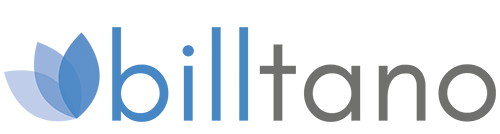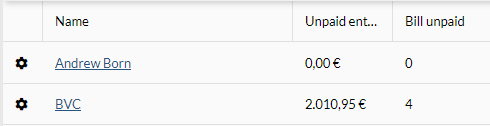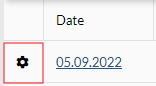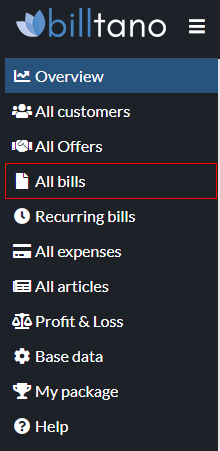
4. All Invoices
Here you get to the tabular overview of your previously created and sent invoices. The status of the invoice is displayed in the respective line.
Send the desired invoice again by e-mail by clicking on the cogwheel, mark the invoice as paid or, if necessary, send a reminder.