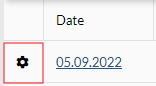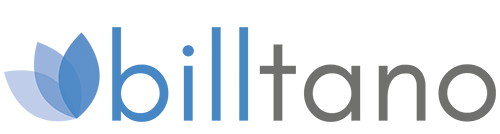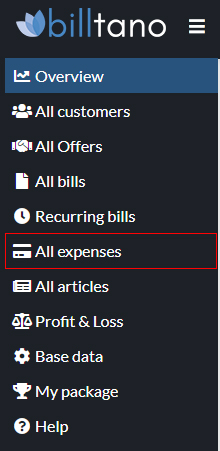
5. All expenses
You can see the expenses you have entered in the table.
Create new expenses, save the invoice as a file and edit your balance sheets if necessary.
Expenses are automatically included in profit and loss.
Tabular view
The following columns are displayed in the line of the respective offer:
- Date(click to preview file)
- Company
- Invoice number (external)
- Netto
- Gross
The tabs can be arranged individually using drag & drop. Sorting takes place by clicking on the respective tab.
- Arrangementof the table tabs via drag & drop
- Sortthe table by clicking on the desired tab
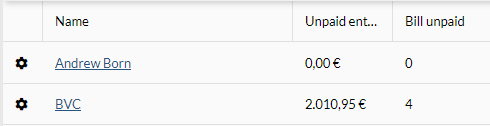
Create new expense
A new dialogue will open. Enter all the information for your records here:
- Company
- Bill number
- Gross
- incl. VAT
- Invoice date (click for preview)
- Comment
- Choose a file
Here you can conveniently store the invoice number, the amount and the invoice itself as a file. You can use the information later in the program to create your balance sheets.
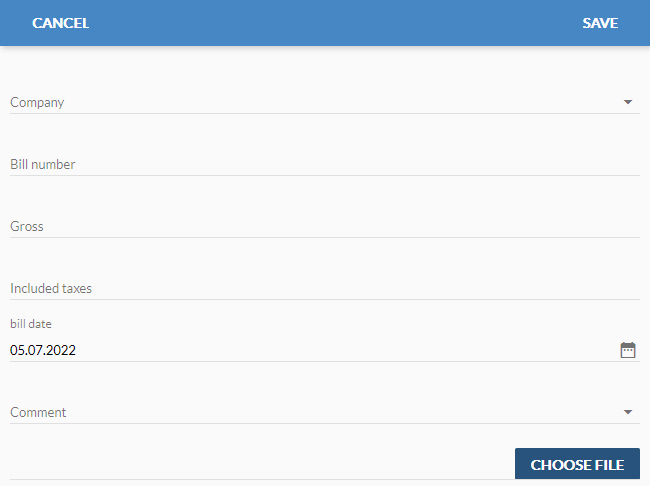
BrowseEditions
Open/deleteor edit
output entry.