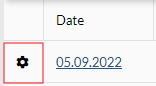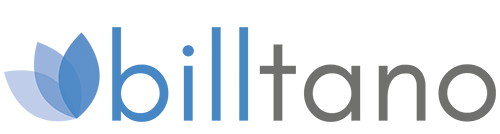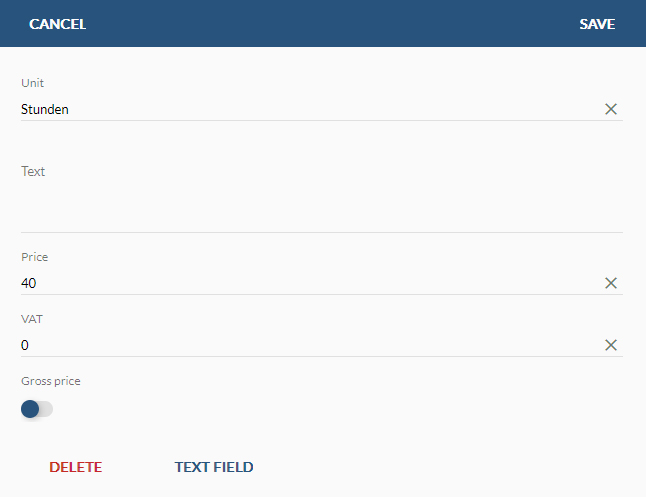
6. All Articles
You can see the items you have created in the tabular list. You can use this when creating the invoice to transfer items directly from the quick selection.
Create new items and determine the parameters for future invoice entries.
Use the predefined items, for example, for flat-rate travel expenses, delivery costs or material costs.
Tabular view
Hier finden Sie eine tabellarische Übersicht aller angelegten Artikel mit folgenden Informationen pro Spalte:
- Unit
- Text
- Price
- VAT
The tabs can be arranged individually using drag & drop. Sorting takes place by clicking on the respective tab.
- Arrangementof the table tabs via drag & drop
- Sortthe table by clicking on the desired tab
Create new item
A new dialogue will open. Enter the following information for the item:
- Unit
- Text (Item Information)
- Price
- VAT
- Gross price switcher
- Text field button
Use the button at the bottom of the dialog window to create an additional text field. Confirm your entries by pressing “Save”.
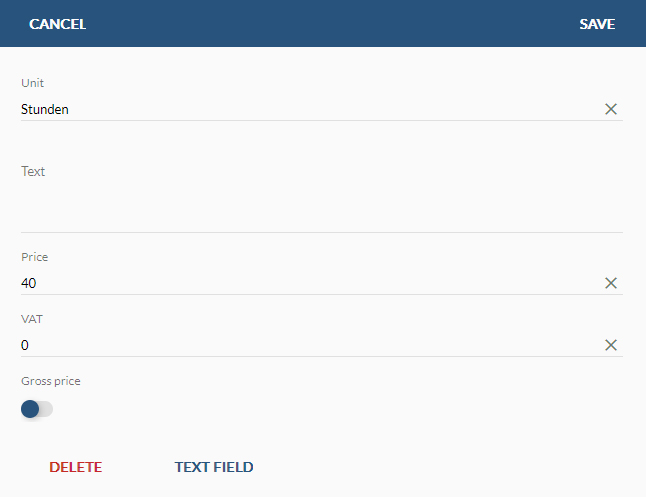
BrowseEditions
Open/deleteor edit
output entry.